Step 2: Connect your ConnectCore 6 SBC hardware
Follow the instructions to connect hardware to your ConnectCore 6 SBC.
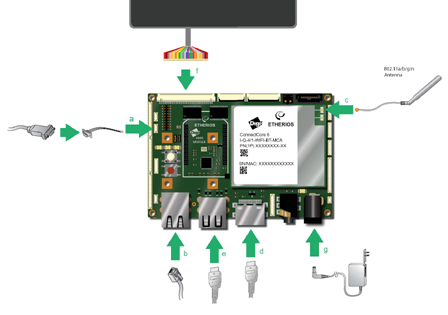
- Connect the serial adapter cable to UART 4 console port [J9]. Connect a serial cable from the adapter to the development PC.
- Connect the Ethernet cable to the Ethernet port.
- Connect the antenna to the UFL connector.
- (Optional) Connect the HDMI cable (not included) to the HDMI connector.
- (Optional) Connect the USB cable (not included) from the HDMI monitor touch controller to the USB connector.
- (Optional) Connect a Fusion 10-inch LCD display (not included) to the LVDS connector.
- Add the appropriate plug and connect the power supply.