Discover AnywhereUSB devices on other subnets
This section explains how to enable the AnywhereUSB Remote Hub Configuration Utility to discover AnywhereUSB devices on additional IP subnets.
Add IP addresses to the Discovery List
By default, the AnywhereUSB Remote Hub Configuration Utility scans the local subnet for AnywhereUSB devices. To discover AnywhereUSB devices on other subnets, add their IP address or subnet to the Discovery List in the Discovery List Manager Dialog box.
- Select Edit > Discovery List.
- Type the subnet address or the IP address of the individual device in the IP Address field.
For example, to add the Class C network 192.168.2.x, enter 192.168.2.255. For a Class B network 145.75.x.x, enter 145.75.255.255 (configure the router to forward subnet broadcasts).
- Click Add.
- Click Close to get back to the AnywhereUSB Remote Hub Configuration Utility main window.
- Select View > Refresh. The device appears in the AnywhereUSB Remote Hub Configuration Utility device list.
Note If discovery fails, make sure that the Microsoft Windows firewall is off. For additional help, see No remote hubs found.
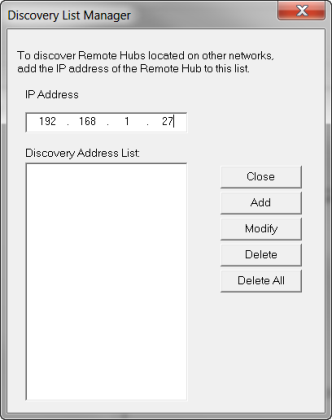
 PDF
PDF


