Configure the IP address with the web UI
Use the AnywhereUSB Configuration and Management web UI to configure the AnywhereUSB with a static IP address.
To configure a static IP address using the web UI:
- Open a web browser and type the AnywhereUSB IP address in the URL field. If you do not know the device IP address, use the Digi Device Discovery Utility or the AnywhereUSB Remote Hub Configuration Utility to get the IP address or connect directly to the web UI.
- Log in to the web UI.
- User name: root
- Password: The unique, default password printed on the device label. If the default user name and password does not work, they may have been changed. Contact your system administrator for help.
Note If a password is not printed on the label, or the log in screen does not display, password authentication has not been enabled. See Security settings or contact your system administrator for help.
- Select Configuration > Network.
- Select Use the following IP address.
- Type the IP address, subnet mask, and default gateway.
- Clear the Enable AutoIP address assignment check box.
- Click Apply. The network settings are updated and the web UI refreshes.
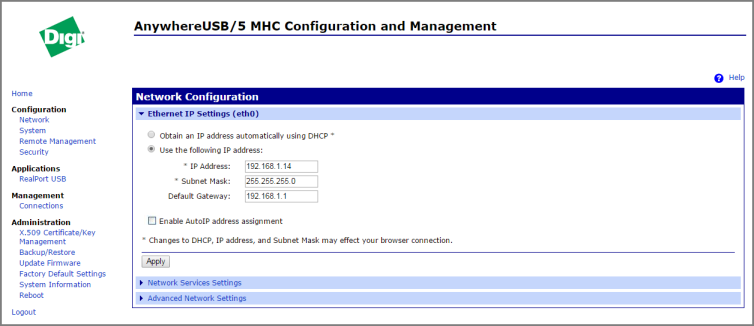
 PDF
PDF


