Configure Encrypted RealPort
This section explains how to configure encryped RealPort.
Note These instructions are for ConnectPort TS/LTS or PortServer/Digi One. The instructions for other products are similar, but for detailed instructions consult your product's user guide.
-
Follow the standard Windows process to access the Device Manager from your computer's operating system.
-
Select Multi-port Serial Adapters.
-
Right-click on your device. Click the Properties menu option. The Properties dialog appears.
-
Click the Advanced tab.
-
Click Properties. The Advanced Properties dialog appears
-
Click the Security tab.
-
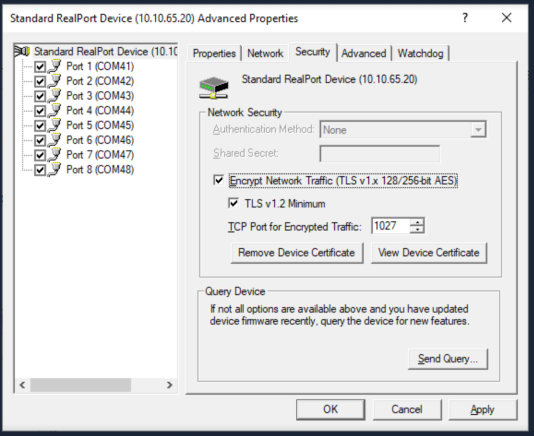
-
Select the Encrypt Network Traffic check box to enable encrypted network traffic. When you select this option, the TCP Port for Encrypted Traffic field becomes available.
-
Select the TLS v 1.2 Minimum if you want to force the RealPort service to refuse connection to servers that do not support TLS 1.2 or above.
- In the TCP Port for Encrypted Traffic field, enter the TCP port for the device that should be used for TLS connections. The default is 1027. The entry must match the device's TCP port setting.
(Optional) You can verify the setting on the device using the web interface on the device.
- Open browser window.
- Enter the device's IP address in the URL address bar to access the web interface.
- Choose Network > Network Services Settings.
- Select the Enable Encrypted RealPort option and verify that the port number is 1027.
- Click Apply.
- Click OK.
- Click Apply.
 PDF
PDF


