You can configure your Connect EZ device to use a custom factory default configuration file. This way, when you erase the device's configuration, the device will reset to your custom configuration rather than to the original factory defaults.
Required configuration items
-
Custom factory default configuration (bin) file.
Configure the Connect EZ device to use custom factory default settings
Web
- Configure your Connect EZ device to match the desired custom factory default configuration.
For example, you may want to configure the device to use a custom APN or a particular network configuration, so that when you reset the device to factory defaults, it will automatically have your required network configuration.
-
On the main menu, click System. Under Configuration, click Configuration Maintenance.
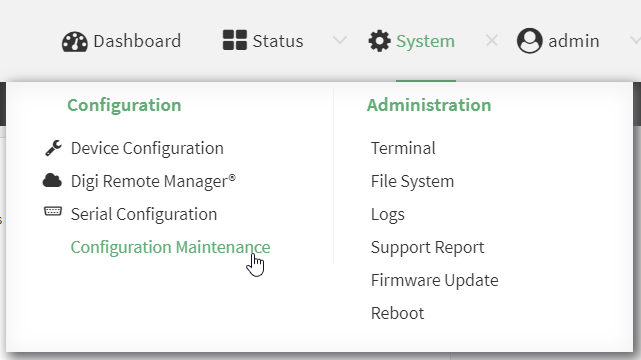
The Configuration Maintenance windows is displayed.
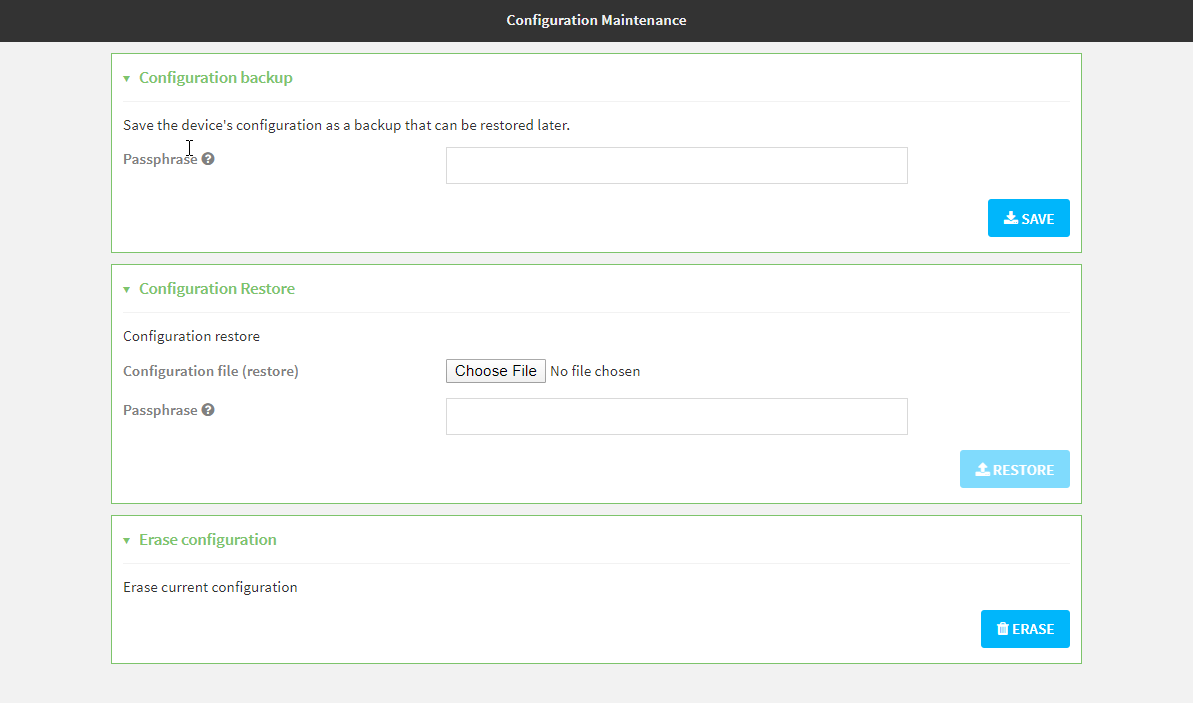
- In the Configuration backup section, click SAVE.

Do not set a Passphrase for the configuration backup. The file will be downloaded using your browser's standard download process.
- After the configuration backup file has been downloaded, rename the file to:
custom-default-config.bin
- Upload the file to the device:
From the main menu, select System > Filesystem.
Under Default device configuration, click .
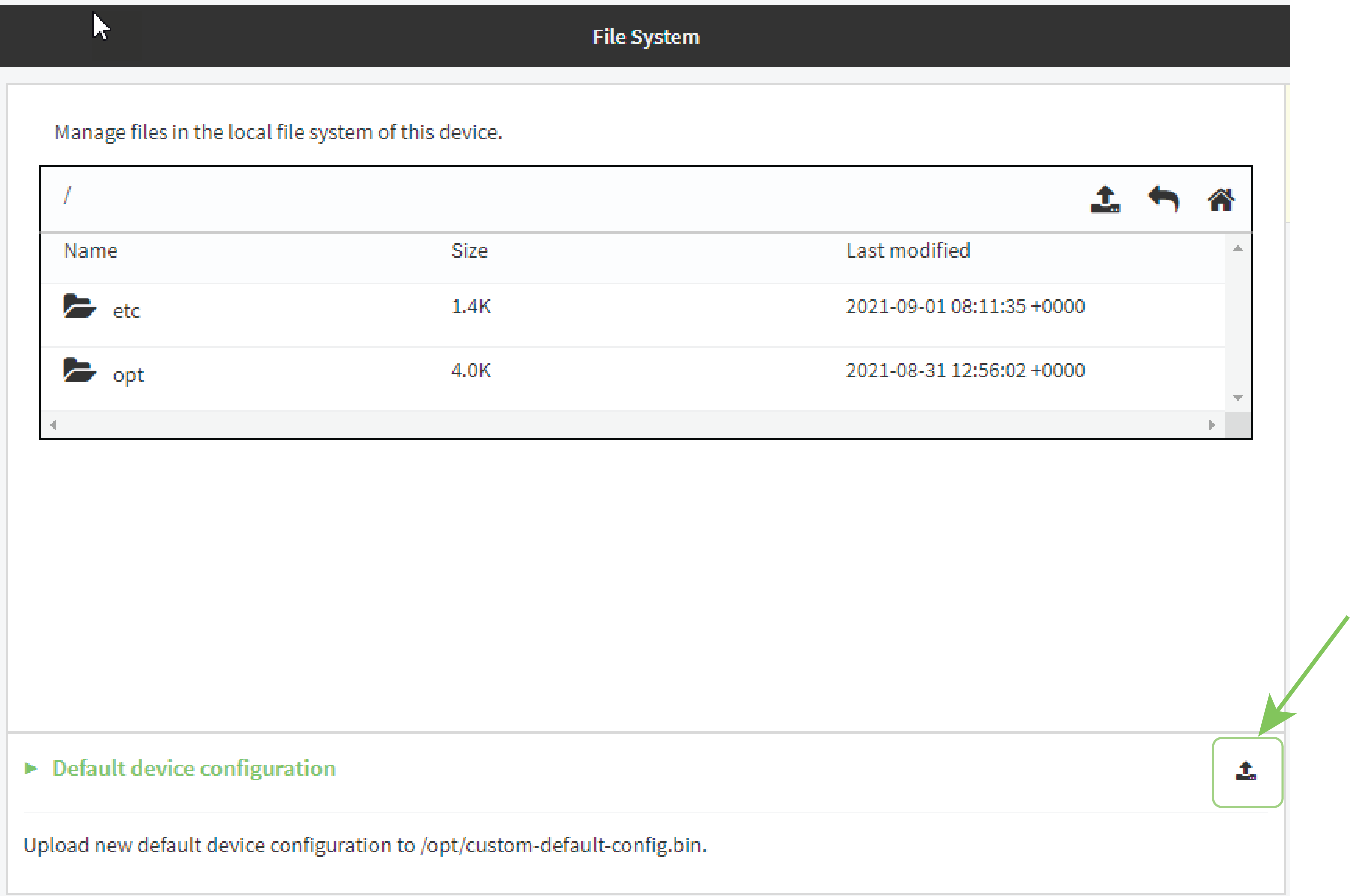
Select the file from your local file system.
-
Reboot the device.
Log into the Connect EZ WebUI as a user with full Admin access rights.
Note After configuring a device to use custom factory default settings, wait five minutes after restoring to defaults before:
- Powering off the device.
- Performing any additional configuration restoration activities.
If you do not wait five minutes after restoring to custom factory defaults before performing these activities, the device will clear the custom factory defaults and reboot to standard factory defaults.
Command line
- Select the device in Remote Manager and click Actions > Open Console, or log into the Connect EZ local command line as a user with full Admin access rights.
Depending on your device configuration, you may be presented with an Access selection menu. Type admin to access the Admin CLI.
- The table below lists the available commands.
Commands Description system custom-default-config file [file name]
Set the file you specify as the custom factory default configuration file (custom-default-config.bin). The SHA file is also created.
Where filename is the name of the file created using the system backup command.
system custom-default-config current
Save the current configuration as a custom-default-config.bin file. The SHA file is also created.
system custom-default-config remove Remove the custom-default-config.bin and SHA files.
- Type exit to exit the Admin CLI.
Depending on your device configuration, you may be presented with an Access selection menu. Type quit to disconnect from the device.
Note After configuring a device to use custom factory default settings, wait five minutes after restoring to defaults before:
- Powering off the device.
- Performing any additional configuration restoration activities.
If you do not wait five minutes after restoring to custom factory defaults before performing these activities, the device will clear the custom factory defaults and reboot to standard factory defaults.
Clear the custom factory default settings
After configuring the device to use custom factory default settings, to clear the custom default configuration and reset the device to standard factory defaults:
-
Press the device's button.
-
Wait for the device to reboot.
-
Press the button a second time.
You must press the the second time within five minutes of the first in order to clear the custom default configuration.
 PDF
PDF


