Manually configure the PC and assign an IP address to the device
You can manually assign an IP address to the device.
Prerequisites
-
An Ethernet cable must be connected to the device and your network.
-
A power supply must be connected to the device and the device powered on.
-
Determine the IP address that you want to assign to the device.
To configure your laptop and assign an IP address:
-
On your PC, navigate to the Ethernet network settings dialog.
-
Click the Internet Protocol Version 4 (TCP/IPv4) parameter.
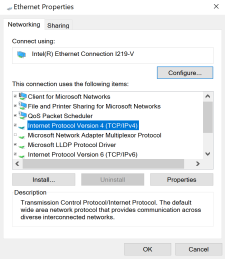
-
Click Properties. The Internet Protocol Version 4 (TCP/IPv4) Properties dialog appears.
-
Select Use the following IP address.
Note IMPORTANT: Make note of the current IP address entries for IP address, Subnet mask, and Default gateway. You will need this information to complete the final step of the process.
-
Configure with the following details:
- IP address for PC: 192.168.210.2
- Subnet: 255.255.255.0
- Gateway: 192.168.210.1

-
Click OK.
-
Open a browser window.
-
Enter the default gateway IP address: 192.168.210.1
-
Log into the device using the default user name and password. The default user name is admin and the default password is the unique password printed on the label packaged with your device. For more detailed instructions, see Connect to the local Web UI on the Connect EZ.
-
Update the IP address for the device.
-
On your PC, revert the IP address information to the original entries.
-
Return to the Internet Protocol Version 4 (TCP/IPv4) Properties dialog.
-
Enter the original IP address entries for IP address, Subnet mask, and Default gateway.
-
Click OK.
-
 PDF
PDF


